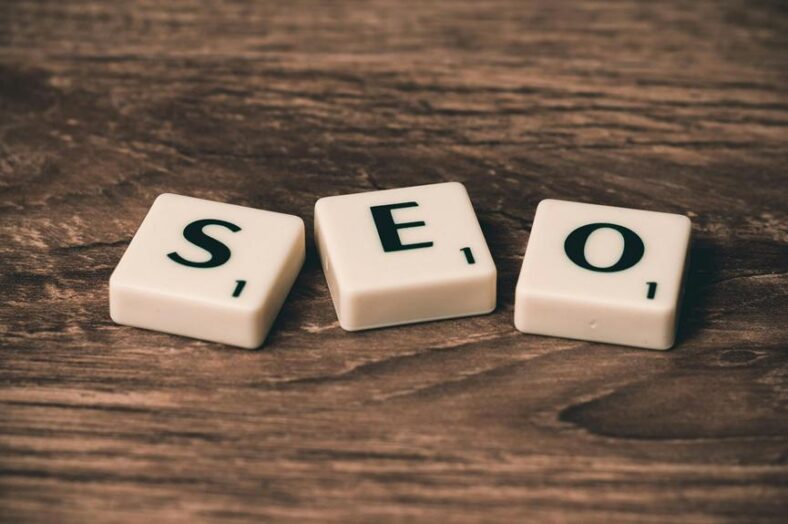Creating a WordPress online shop demands meticulous attention to detail and strategic planning to guarantee a successful e-commerce venture. From selecting the perfect theme to integrating essential plugins like WooCommerce, each step plays a vital role in the functionality and appeal of your online store. However, the real challenge lies in how you attract and retain customers, drive sales, and stand out in the crowded digital marketplace. By leveraging innovative marketing strategies, harnessing the power of social media, and mastering the art of customer engagement, you can transform your WordPress online shop into a thriving business that resonates with your target audience and drives sustainable growth.
Choosing the Right WordPress Theme
Choosing an appropriate WordPress theme is a crucial decision when setting up an online shop with WordPress. The theme determines the overall look and functionality of your website, impacting user experience and brand image.
Factors to keep in mind include responsiveness, customization options, e-commerce compatibility, and loading speed. Select a theme that aligns with your brand identity, offers a seamless shopping experience, and is optimized for search engines.
Setting Up WooCommerce Plugin
When moving forward with your WordPress online shop setup, a key step involves integrating the WooCommerce plugin to enable e-commerce functionality on your website.
WooCommerce is a popular plugin that allows you to set up a fully functional online store with ease. Once installed, you can customize your shop, manage products, accept payments, and handle orders efficiently.
This plugin provides a user-friendly interface for seamless online selling.
Adding Products to Your Shop
When it comes to adding products to your WordPress online shop, two key elements to focus on are product descriptions and product images.
Product descriptions should be clear, informative, and persuasive, highlighting the key features and benefits of each item.
Additionally, high-quality product images are essential to showcase the products effectively and attract potential customers to make a purchase.
Product Descriptions
To effectively showcase your products in your WordPress online shop, crafting compelling and informative product descriptions is crucial. These descriptions should be detailed, highlighting the key features, benefits, and unique selling points of each product.
Use clear language, avoid jargon, and make sure that the descriptions are easy to read and understand. Well-written product descriptions not only help customers make informed purchasing decisions but also improve your shop's search engine visibility.
Product Images
Capturing the essence of your products through high-quality images is crucial for enhancing the visual appeal and engagement of your WordPress online shop. Make sure your product images are clear, well-lit, and showcase the item from various angles.
Consistency in image style helps maintain a professional look. Optimize images for web use to improve loading times. Consider using a professional camera or hiring a photographer for excellent results.
Configuring Payment Gateways
Consider integrating different payment gateways to provide customers with a variety of secure payment options on your WordPress online shop. Popular payment gateways like PayPal, Stripe, and Square offer secure transactions, boosting customer trust.
Confirm that the chosen gateways align with your target market's preferences and support various currencies.
Configure the gateways correctly within your online shop settings to streamline the checkout process and enhance user experience.
Optimizing for SEO
To guarantee your WordPress online shop gets noticed, implementing SEO best practices is essential.
Conducting thorough keyword research will help you target the right audience effectively.
Additionally, mastering on-page optimization techniques will boost your site's visibility in search engine results.
SEO Best Practices
Implementing strategic keyword research and on-page optimization techniques is essential for maximizing the SEO potential of your WordPress online shop. By focusing on SEO best practices, you can improve your website's visibility and attract more organic traffic. Utilize techniques such as optimizing meta tags, creating high-quality content, and building backlinks to enhance your site's search engine ranking. Consistent monitoring and adjustments are vital for long-term SEO success.
| SEO Best Practices | |||
|---|---|---|---|
| Optimize Meta Tags | Create Quality Content | Build Backlinks | Monitor Performance |
Keyword Research Strategies
Strategically selecting and incorporating relevant keywords is a fundamental aspect of optimizing your WordPress online shop for search engine visibility and attracting organic traffic.
Start by brainstorming potential keywords related to your products or services, then utilize tools like Google Keyword Planner or SEMrush to refine your list.
Consider search volume, competition, and relevance to your target audience when finalizing your keywords for best SEO performance.
On-Page Optimization Techniques
Effective on-page optimization techniques are essential for improving the search engine ranking and visibility of your WordPress online shop. This includes:
- Optimizing meta titles, descriptions, and tags
- Using relevant keywords throughout your content
- Creating SEO-friendly URLs
- Optimizing images with alt text
- Ensuring fast page loading speed
Launching Your Online Store
To successfully launch your online store, meticulous planning and attention to detail are essential.
- Conduct thorough testing of your website's functionality.
- Implement effective marketing strategies to drive traffic to your store.
- Guarantee your payment gateway is secure and user-friendly.
- Provide excellent customer service to build trust and loyalty.